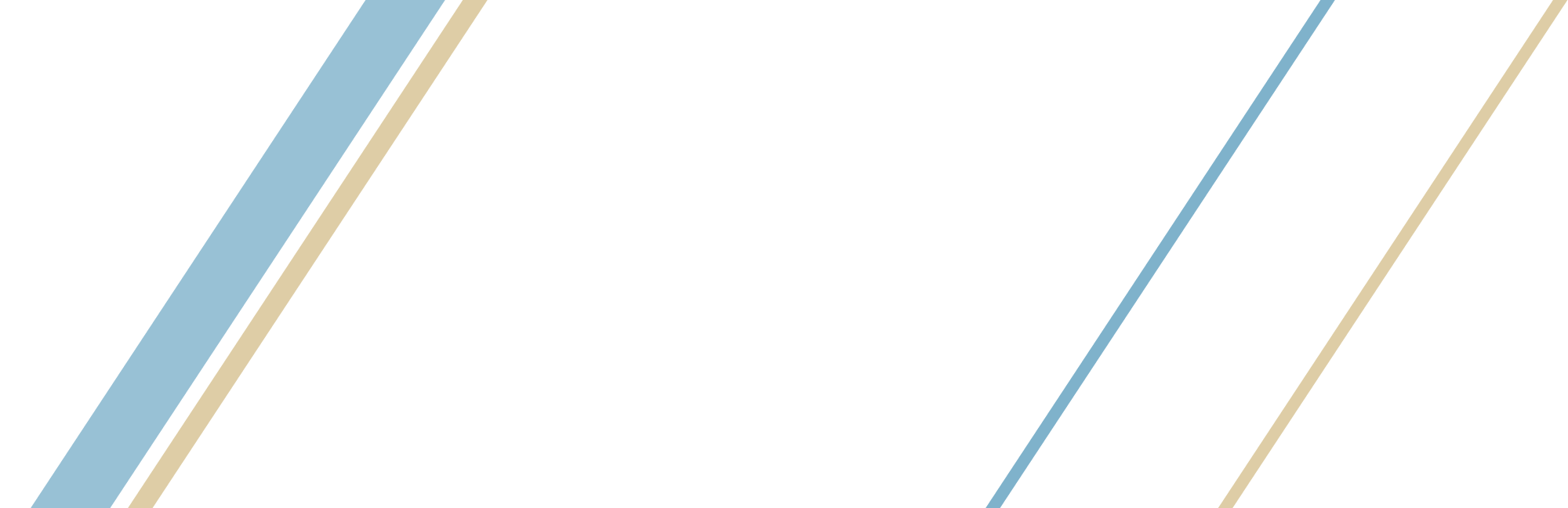|
|
|
|
|
|
1
-
CIVICS Testing Window #2 Grades 9-12
CIVICS Testing Window #2 Grades 9-12
Starts: 7:00 AM
Ends: - 8:00 AM
-
SHS - JV Boys Wrestling @ All-AZ Frosh Tournament
SHS - JV Boys Wrestling @ All-AZ Frosh Tournament
Starts: 9:00 AM
Ends: - 11:00 AM
Location: Mountain View High School, 2700 E Brown Rd, Mesa, AZ 85213
-
SHS - 7th Annual Dance Showcase
SHS - 7th Annual Dance Showcase
Starts: 7:00 PM
Ends: - 9:00 AM
Location: SUSD Auditorium, 350 W Sahuarita Rd, Sahuarita, AZ 85629
• • •
|
2
-
CIVICS Testing Window #2 Grades 9-12
CIVICS Testing Window #2 Grades 9-12
Starts: 7:00 AM
Ends: - 8:00 AM
-
Brett's Retirement Celebration!
Brett's Retirement Celebration!
Starts: 1:00 PM
Ends: - 5:00 PM
Location: Barrio Brewing Co., IPA Room, 800 E 16th St Tucson AZ 85719 United States
Description: https://www.paperlesspost.com/go/JNv4bo7sp66R9McNdwerz/pp_g/f1aadbb05bad4ebe64cd519a169b515a7a1cabbd
• •
|
3
-
CIVICS Testing Window #2 Grades 9-12
CIVICS Testing Window #2 Grades 9-12
Starts: 7:00 AM
Ends: - 8:00 AM
-
Talent Show in Courtyard
Talent Show in Courtyard
Starts: 4:00 PM
Ends: - 6:30 PM
-
WG - JV/Varsity Boys Soccer v. Mica Mountain
WG - JV/Varsity Boys Soccer v. Mica Mountain
Starts: 4:00 PM
Ends: - 8:00 PM
Location: Walden Grove High School, 15510 S Sahuarita Park Rd, Sahuarita, AZ 85629, USA
-
WG - JV/Varsity Girls Soccer @ Mica Mountain
WG - JV/Varsity Girls Soccer @ Mica Mountain
Starts: 4:00 PM
Ends: - 8:00 PM
Location: Mica Mountain High School, 10800 E Valencia Rd, Tucson, AZ 85747, USA
• • • •
|
4
-
CIVICS Testing Window #2 Grades 9-12
CIVICS Testing Window #2 Grades 9-12
Starts: 7:00 AM
Ends: - 8:00 AM
-
SMS Site Council Meeting in the SMS library
SMS Site Council Meeting in the SMS library
Starts: 3:00 PM
Ends: - 3:30 PM
-
SMS Site Council Meeting in the SMS library
SMS Site Council Meeting in the SMS library
Starts: 3:00 PM
Ends: - 3:30 PM
-
ATS Wrestling @ Wrightson Ridge
ATS Wrestling @ Wrightson Ridge
Starts: 3:45 PM
Ends: - 7:45 PM
-
Away-ATS Girls Basketball/Boys Soccer @ SMS
Away-ATS Girls Basketball/Boys Soccer @ SMS
Starts: 3:45 PM
Ends: - 6:00 PM
Location: Sahuarita Middle School, 350 Sahuarita Rd, Sahuarita, AZ 85629, USA
-
SMS - AWAY Wrestling @ Wrightson
SMS - AWAY Wrestling @ Wrightson
Starts: 3:45 PM
Ends: - 6:00 PM
-
SMS - HOME Boys Soccer/Girls Basketball vs Anza
SMS - HOME Boys Soccer/Girls Basketball vs Anza
Starts: 3:45 PM
Ends: - 6:00 PM
-
WRS: Away Game: WRS @ Altar Valley
WRS: Away Game: WRS @ Altar Valley
Starts: 3:45 PM
Ends: - 6:00 PM
Location: Altar Valley Middle School, 16350 W Ajo Hwy #2126, Tucson, AZ 85735, USA
-
SHS - Frosh Boys Basketball vs. Douglas HS
SHS - Frosh Boys Basketball vs. Douglas HS
Starts: 4:00 PM
Ends: - 5:00 PM
-
WG - Frosh/JV/Varsity Boys Basketball v. Sahuaro
WG - Frosh/JV/Varsity Boys Basketball v. Sahuaro
Starts: 4:00 PM
Ends: - 8:30 PM
Location: Walden Grove High School, 15510 S Sahuarita Park Rd, Sahuarita, AZ 85629, USA
Description: 4:00 - Frosh
5:30 - JV
7:00 - Varsity
-
WG - Frosh/JV/Varsity Girls Basketball @ Sahuaro
WG - Frosh/JV/Varsity Girls Basketball @ Sahuaro
Starts: 4:00 PM
Ends: - 8:30 PM
Location: Sahuaro High School, 545 N Camino Seco, Tucson, AZ 85710, USA
Description: 4:00 - Frosh
5:30 - JV
7:00 - Varsity
-
WRS: Wrestling Tournament @ WRS
WRS: Wrestling Tournament @ WRS
Starts: 4:00 PM
Ends: - 6:30 PM
-
SHS - JV Boys Basketball vs. Douglas HS
SHS - JV Boys Basketball vs. Douglas HS
Starts: 5:30 PM
Ends: - 6:30 PM
-
SHS - Varsity Boys Basketball vs. Douglas HS
SHS - Varsity Boys Basketball vs. Douglas HS
Starts: 7:00 PM
Ends: - 8:00 PM
-
SHS - Varsity Girls Basketball @ Douglas HS
SHS - Varsity Girls Basketball @ Douglas HS
Starts: 7:00 PM
Ends: - 8:00 PM
Location: Douglas High School, 1550 15th St, Douglas, AZ 85607
• • • • • • • • • • • • • • •
|
5
-
CIVICS Testing Window #2 Grades 9-12
CIVICS Testing Window #2 Grades 9-12
Starts: 7:00 AM
Ends: - 8:00 AM
-
SHS - JV/Varsity Boys Soccer @ Douglas HS
SHS - JV/Varsity Boys Soccer @ Douglas HS
Starts: 4:00 PM
Ends: - 7:30 PM
Location: Douglas High School, 1550 15th St, Douglas, AZ 85607
Description: 4:00 pm JV
6:00 pm Varsity
-
SHS - JV/Varsity Girls Soccer vs. Douglas HS
SHS - JV/Varsity Girls Soccer vs. Douglas HS
Starts: 4:00 PM
Ends: - 7:30 PM
Description: JV @ 4:00 pm
Varsity @ 6:00 pm
-
WG - JV/Varsity Boys Soccer @ Sahuaro
WG - JV/Varsity Boys Soccer @ Sahuaro
Starts: 4:00 PM
Ends: - 8:00 PM
Location: Sahuaro High School, 545 N Camino Seco, Tucson, AZ 85710, USA
-
WG - JV/Varsity Girls Soccer v. Sahuaro
WG - JV/Varsity Girls Soccer v. Sahuaro
Starts: 4:00 PM
Ends: - 8:00 PM
Location: Walden Grove High School, 15510 S Sahuarita Park Rd, Sahuarita, AZ 85629, USA
-
WRS: Talent Show Evening Performance
WRS: Talent Show Evening Performance
Starts: 5:30 PM
Ends: - 6:30 PM
Description: This will be evening performance of the talent show. Student's families and friends will be invited to watch them perform in the cafeteria!
• • • • • •
|
6
-
CIVICS Testing Window #2 Grades 9-12
CIVICS Testing Window #2 Grades 9-12
Starts: 7:00 AM
Ends: - 8:00 AM
-
CVES Spring Picture Day
CVES Spring Picture Day
Starts: 12:00 AM
Ends: - 11:59 PM
-
Home-ATS Girls Basketball/Boys Soccer vs. Coatimundi
Home-ATS Girls Basketball/Boys Soccer vs. Coatimundi
Starts: 3:45 PM
Ends: - 6:00 PM
Location: Anza Trail School, 15490 S Rancho Sahuarita Blvd, Sahuarita, AZ 85629, USA
-
SMS - HOME Boys Soccer/Girls Basketball vs. Emily Gray
SMS - HOME Boys Soccer/Girls Basketball vs. Emily Gray
Starts: 3:45 PM
Ends: - 6:00 PM
-
WRS: Away Game: WRS @ Continental
WRS: Away Game: WRS @ Continental
Starts: 3:45 PM
Ends: - 6:00 PM
-
SHS - Frosh Boys Basketball vs. Cholla HS
SHS - Frosh Boys Basketball vs. Cholla HS
Starts: 4:00 PM
Ends: - 5:00 PM
-
WG - Frosh/JV/Varsity Boys Basketball v. Mica Mountain
WG - Frosh/JV/Varsity Boys Basketball v. Mica Mountain
Starts: 4:00 PM
Ends: - 8:30 PM
Location: Walden Grove High School, 15510 S Sahuarita Park Rd, Sahuarita, AZ 85629, USA
Description: 4:00 - Frosh
5:30 - JV
7:00 - Varsity
-
WG - Frosh/JV/Varsity Girls Basketball @ Mica Mountain
WG - Frosh/JV/Varsity Girls Basketball @ Mica Mountain
Starts: 4:00 PM
Ends: - 8:30 PM
Location: Mica Mountain High School, 10800 E Valencia Rd, Tucson, AZ 85747, USA
Description: 4:00 - Frosh
5:30 - JV
7:00 - Varsity
-
SHS - Varsity Girls Basketball @ Cholla HS
SHS - Varsity Girls Basketball @ Cholla HS
Starts: 5:00 PM
Ends: - 6:30 PM
Location: Cholla High School, 2001 W Starr Pass Blvd, Tucson, AZ 85713
-
SHS - JV Boys Basketball vs. Cholla HS
SHS - JV Boys Basketball vs. Cholla HS
Starts: 5:30 PM
Ends: - 6:30 PM
-
SHS - Varsity Boys Basketball vs. Cholla HS
SHS - Varsity Boys Basketball vs. Cholla HS
Starts: 7:00 PM
Ends: - 8:00 PM
• • • • • • • • • • •
|
7
-
CIVICS Testing Window #2 Grades 9-12
CIVICS Testing Window #2 Grades 9-12
Starts: 7:00 AM
Ends: - 8:00 AM
-
SPS Kindergarten Award Assembly
SPS Kindergarten Award Assembly
Starts: 11:30 AM
Ends: - 12:00 PM
-
1st Grade Award Assembly
1st Grade Award Assembly
Starts: 12:00 PM
Ends: - 12:30 PM
-
2nd Grade Award Assembly
2nd Grade Award Assembly
Starts: 12:30 PM
Ends: - 1:00 PM
-
Sopori Elementary School - American Legion - Cards for Veterans
Sopori Elementary School - American Legion - Cards for Veterans
Starts: 12:30 PM
Ends: - 3:00 PM
-
SHS - Frosh Boys Basketball @ WGHS
SHS - Frosh Boys Basketball @ WGHS
Starts: 4:00 PM
Ends: - 5:00 PM
Location: Walden Grove High School, 15510 S Sahuarita Park Rd, Sahuarita, AZ 85629
-
SHS - Frosh/JV/Varsity Girls Basketball vs. WGHS
SHS - Frosh/JV/Varsity Girls Basketball vs. WGHS
Starts: 4:00 PM
Ends: - 8:00 PM
Description: 4:00 pm Frosh
5:30 pm JV
7:00 pm Varsity
-
SHS - Frosh/JV/Varsity Girls Basketball vs. WGHS
SHS - Frosh/JV/Varsity Girls Basketball vs. WGHS
Starts: 4:00 PM
Ends: - 8:00 PM
Description: 4:00 pm Frosh
5:30 pm JV
7:00 pm Varsity
-
SHS - JV/Varsity Boys Soccer @ Amphitheater HS
SHS - JV/Varsity Boys Soccer @ Amphitheater HS
Starts: 4:00 PM
Ends: - 7:30 PM
Location: Amphitheater High School, 125 W Yavapai Rd, Tucson, AZ 85705
Description: 4:00 pm JV
6:00 pm Varsity
-
WG - Frosh/JV/Varsity Boys Basketball v. Sahuarita
WG - Frosh/JV/Varsity Boys Basketball v. Sahuarita
Starts: 4:00 PM
Ends: - 8:30 PM
Location: Walden Grove High School, 15510 S Sahuarita Park Rd, Sahuarita, AZ 85629, USA
Description: 4:00 - Frosh
5:30 - JV
7:00 - Varsity
-
SHS - JV Boys Basketball @ WGHS
SHS - JV Boys Basketball @ WGHS
Starts: 5:30 PM
Ends: - 6:30 PM
Location: Walden Grove High School, 15510 S Sahuarita Park Rd, Sahuarita, AZ 85629
-
SHS - Varsity Girls Soccer vs. Amphitheater HS
SHS - Varsity Girls Soccer vs. Amphitheater HS
Starts: 6:00 PM
Ends: - 7:30 PM
-
SHS - Varsity Boys Basketball @ WGHS
SHS - Varsity Boys Basketball @ WGHS
Starts: 7:00 PM
Ends: - 8:00 PM
Location: Walden Grove High School, 15510 S Sahuarita Park Rd, Sahuarita, AZ 85629
• • • • • • • • • • • • •
|
8
-
CIVICS Testing Window #2 Grades 9-12
CIVICS Testing Window #2 Grades 9-12
Starts: 7:00 AM
Ends: - 8:00 AM
-
SHS - NJROTC Field Meet (6:00 am - 6:00 pm)
SHS - NJROTC Field Meet (6:00 am - 6:00 pm)
Starts: 12:00 AM
Ends: - 11:59 PM
-
SHS - WGAZ Indoor Percussion/Winterguard Guard
SHS - WGAZ Indoor Percussion/Winterguard Guard
Starts: 12:00 AM
Ends: - 11:59 PM
• • •
|
9
-
CIVICS Testing Window #2 Grades 9-12
CIVICS Testing Window #2 Grades 9-12
Starts: 7:00 AM
Ends: - 8:00 AM
•
|
10
-
CIVICS Testing Window #2 Grades 9-12
CIVICS Testing Window #2 Grades 9-12
Starts: 7:00 AM
Ends: - 8:00 AM
-
ATS-Away Girls Basketball/Boys Soccer @ Altar Valley
ATS-Away Girls Basketball/Boys Soccer @ Altar Valley
Starts: 3:45 PM
Ends: - 6:00 PM
• •
|
11
-
CIVICS Testing Window #2 Grades 9-12
CIVICS Testing Window #2 Grades 9-12
Starts: 7:00 AM
Ends: - 8:00 AM
-
CVES Kinder Round Up
CVES Kinder Round Up
Starts: 9:00 AM
Ends: - 10:00 AM
Location: CVES Cafeteria
-
ATS Wrestling Meet
ATS Wrestling Meet
Starts: 3:45 PM
Ends: - 7:00 PM
Location: Anza Trail School, 15490 S Rancho Sahuarita Blvd, Sahuarita, AZ 85629, USA
-
SMS - AWAY Boys Soccer/Girls Basketball @ Coatimundi
SMS - AWAY Boys Soccer/Girls Basketball @ Coatimundi
Starts: 3:45 PM
Ends: - 6:00 PM
-
SMS - AWAY Wrestling @ Anza
SMS - AWAY Wrestling @ Anza
Starts: 3:45 PM
Ends: - 6:00 PM
-
WRS: Home Game: Calabasas @ WRS
WRS: Home Game: Calabasas @ WRS
Starts: 3:45 PM
Ends: - 6:00 PM
-
SHS - Frosh Boys Basketball @ Rio Rico HS
SHS - Frosh Boys Basketball @ Rio Rico HS
Starts: 4:00 PM
Ends: - 5:00 PM
Location: Rio Rico High School, 590 Camino Lito Galindo, Rio Rico, AZ 85648
-
WG - Frosh/JV/Varsity Boys Basketball @ Salpointe
WG - Frosh/JV/Varsity Boys Basketball @ Salpointe
Starts: 4:00 PM
Ends: - 8:30 PM
Location: Salpointe Catholic High School, 1545 E Copper St, Tucson, AZ 85719, USA
Description: 4:00 - Frosh
5:30 - JV
7:00 - Varsity
-
WG - Frosh/JV/Varsity Girls Basketball v. Salpointe
WG - Frosh/JV/Varsity Girls Basketball v. Salpointe
Starts: 4:00 PM
Ends: - 8:30 PM
Location: Walden Grove High School, 15510 S Sahuarita Park Rd, Sahuarita, AZ 85629, USA
Description: 4:00 - Frosh
5:30 - JV
7:00 - Varsity
-
WRS: Wrestling Tournament @ Anza
WRS: Wrestling Tournament @ Anza
Starts: 4:00 PM
Ends: - 6:30 PM
-
SHS - JV Girls Basketball vs Rio Rico HS
SHS - JV Girls Basketball vs Rio Rico HS
Starts: 4:30 PM
Ends: - 5:30 PM
-
SHS - JV Boys Basketball @ Rio Rico HS
SHS - JV Boys Basketball @ Rio Rico HS
Starts: 5:30 PM
Ends: - 6:30 PM
Location: Rio Rico High School, 590 Camino Lito Galindo, Rio Rico, AZ 85648
-
SHS - Varsity Girls Basketball vs Rio Rico HS
SHS - Varsity Girls Basketball vs Rio Rico HS
Starts: 6:00 PM
Ends: - 7:00 PM
-
SHS - Varsity Boys Basketball @ Rio Rico HS
SHS - Varsity Boys Basketball @ Rio Rico HS
Starts: 7:00 PM
Ends: - 8:00 PM
Location: Rio Rico High School, 590 Camino Lito Galindo, Rio Rico, AZ 85648
• • • • • • • • • • • • • •
|
12
-
CIVICS Testing Window #2 Grades 9-12
CIVICS Testing Window #2 Grades 9-12
Starts: 7:00 AM
Ends: - 8:00 AM
-
SPS Kindergarten Round Up
SPS Kindergarten Round Up
Starts: 4:00 PM
Ends: - 6:00 PM
• •
|
13
-
CIVICS Testing Window #2 Grades 9-12
CIVICS Testing Window #2 Grades 9-12
Starts: 7:00 AM
Ends: - 8:00 AM
-
Away-ATS Girls Basketball/Boys Soccer @ Continental
Away-ATS Girls Basketball/Boys Soccer @ Continental
Starts: 3:45 PM
Ends: - 6:00 PM
Location: Continental School District 39, 1991 E White House Canyon Rd, Sahuarita, AZ 85629, USA
-
SMS - HOME Boys Soccer/Girls Basketball vs. Altar Valley
SMS - HOME Boys Soccer/Girls Basketball vs. Altar Valley
Starts: 3:45 PM
Ends: - 6:00 PM
-
WRS: Away Game: WRS @ Emily Gray
WRS: Away Game: WRS @ Emily Gray
Starts: 3:45 PM
Ends: - 6:00 PM
Location: Emily Gray Junior High School, 11150 E Tanque Verde Rd, Tucson, AZ 85749, USA
-
CVES Kinder Round PM
CVES Kinder Round PM
Starts: 4:00 PM
Ends: - 5:00 PM
Location: CVES Cafeteria
-
WG - Frosh/JV/Varsity Girls Basketball v. Moon Valley
WG - Frosh/JV/Varsity Girls Basketball v. Moon Valley
Starts: 4:00 PM
Ends: - 8:30 PM
Location: Walden Grove High School, 15510 S Sahuarita Park Rd, Sahuarita, AZ 85629, USA
Description: 4:00 - Frosh
5:30 - JV
7:00 - Varsity
-
WRS Kindergarten Round-Up
WRS Kindergarten Round-Up
Starts: 4:30 PM
Ends: - 6:00 PM
-
Sopori Quarter 3 Reading Night (Valentine's / Kindness Theme)
Sopori Quarter 3 Reading Night (Valentine's / Kindness Theme)
Starts: 4:45 PM
Ends: - 6:00 PM
Location: Sopori Elementary School, 5000 W Arivaca Rd, Amado, AZ 85645, USA
• • • • • • • •
|
14
-
CIVICS Testing Window #2 Grades 9-12
CIVICS Testing Window #2 Grades 9-12
Starts: 7:00 AM
Ends: - 8:00 AM
-
SHS - AMEA Regional Band, Orchestra and Choir Festival
SHS - AMEA Regional Band, Orchestra and Choir Festival
Starts: 12:00 AM
Ends: - 11:59 PM
Description: SHS Band Room
District Auditorium
• •
|
15
-
CIVICS Testing Window #2 Grades 9-12
CIVICS Testing Window #2 Grades 9-12
Starts: 7:00 AM
Ends: - 8:00 AM
-
SHS - AMEA Regional Band, Orchestra and Choir Festival
SHS - AMEA Regional Band, Orchestra and Choir Festival
Starts: 12:00 AM
Ends: - 11:59 PM
Description: SHS Band Room
District Auditorium
-
SHS - History Day
SHS - History Day
Starts: 8:30 AM
Ends: - 2:30 PM
Location: SHS Library
• • •
|
16
-
CIVICS Testing Window #2 Grades 9-12
CIVICS Testing Window #2 Grades 9-12
Starts: 7:00 AM
Ends: - 8:00 AM
•
|
17
-
CIVICS Testing Window #2 Grades 9-12
CIVICS Testing Window #2 Grades 9-12
Starts: 7:00 AM
Ends: - 8:00 AM
•
|
18
-
CIVICS Testing Window #2 Grades 9-12
CIVICS Testing Window #2 Grades 9-12
Starts: 7:00 AM
Ends: - 8:00 AM
-
ATS Wrestling @ SMS (League Tournament)
ATS Wrestling @ SMS (League Tournament)
Starts: 3:45 PM
Ends: - 7:00 PM
Location: Sahuarita Middle School, 350 Sahuarita Rd, Sahuarita, AZ 85629, USA
-
SMS - Wrestling League Meet
SMS - Wrestling League Meet
Starts: 3:45 PM
Ends: - 6:00 PM
-
WRS: Wrestling Tournament @ SMS (League Meet)
WRS: Wrestling Tournament @ SMS (League Meet)
Starts: 4:00 PM
Ends: - 6:30 PM
-
WG G. Soccer 1st Round v. Flagstaff
WG G. Soccer 1st Round v. Flagstaff
Starts: 6:00 PM
Ends: - 8:00 PM
Location: Walden Grove High School, 15510 S Sahuarita Park Rd, Sahuarita, AZ 85629, USA
• • • • •
|
19
-
CIVICS Testing Window #2 Grades 9-12
CIVICS Testing Window #2 Grades 9-12
Starts: 7:00 AM
Ends: - 8:00 AM
-
WG B. Soccer 1st Round @ Greenway
WG B. Soccer 1st Round @ Greenway
Starts: 6:00 PM
Ends: - 8:00 PM
Location: Greenway High School, 3930 W Greenway Rd, Phoenix, AZ 85053, USA
• •
|
20
-
CIVICS Testing Window #2 Grades 9-12
CIVICS Testing Window #2 Grades 9-12
Starts: 7:00 AM
Ends: - 8:00 AM
-
Rodeo Days/No School
Rodeo Days/No School
Starts: 12:00 AM
Ends: - 11:59 PM
-
SHS - Indoor Percussion Rodeo Camp (8:00 am - 9:00 pm)
SHS - Indoor Percussion Rodeo Camp (8:00 am - 9:00 pm)
Starts: 12:00 AM
Ends: - 11:59 PM
-
WG Wrestling State Meet
WG Wrestling State Meet
Starts: 12:00 AM
Ends: - 11:59 PM
-
SHS - Varsity Boys Wrestling @ AIA State Championships
SHS - Varsity Boys Wrestling @ AIA State Championships
Starts: 9:00 AM
Ends: - 12:00 PM
Location: Arizona Veterans Memorial Coliseum, 1826 W McDowell Rd, Phoenix, AZ 85007,
-
Sopori Site Council
Sopori Site Council
Starts: 3:00 PM
Ends: - 4:00 PM
Location: Sopori Elementary School, 5000 W Arivaca Rd, Amado, AZ 85645, USA (Library)
-
WG PAC & Cheer Send Off Show
WG PAC & Cheer Send Off Show
Starts: 6:00 PM
Ends: - 7:00 PM
Location: AUX Gym
-
WG G. BBall Play-In Game vs. Greenway
WG G. BBall Play-In Game vs. Greenway
Starts: 7:00 PM
Ends: - 9:00 PM
Location: Walden Grove High School, 15510 S Sahuarita Park Rd, Sahuarita, AZ 85629, USA
• • • • • • • •
|
21
-
CIVICS Testing Window #2 Grades 9-12
CIVICS Testing Window #2 Grades 9-12
Starts: 7:00 AM
Ends: - 8:00 AM
-
Rodeo Days/No School
Rodeo Days/No School
Starts: 12:00 AM
Ends: - 11:59 PM
-
SHS - Indoor Percussion Rodeo Camp (8:00 am - 9:00 pm)
SHS - Indoor Percussion Rodeo Camp (8:00 am - 9:00 pm)
Starts: 12:00 AM
Ends: - 11:59 PM
-
WG Wrestling State Meet
WG Wrestling State Meet
Starts: 12:00 AM
Ends: - 11:59 PM
-
SHS - Varsity Boys Wrestling @ AIA State Championships
SHS - Varsity Boys Wrestling @ AIA State Championships
Starts: 9:00 AM
Ends: - 12:00 PM
Location: Arizona Veterans Memorial Coliseum, 1826 W McDowell Rd, Phoenix, AZ 85007,
-
WG Cheer State
WG Cheer State
Starts: 12:00 AM
Ends: - 11:59 PM
-
SHS - Varsity Baseball @ Vista Grande HS (Scrimmage)
SHS - Varsity Baseball @ Vista Grande HS (Scrimmage)
Starts: 5:00 PM
Ends: - 6:30 PM
Location: Vista Grande High School, 1556 N Arizola Rd, Casa Grande, AZ 85122
-
WG B. Bball Play-In Game @ ALA Queen Creek
WG B. Bball Play-In Game @ ALA Queen Creek
Starts: 7:00 PM
Ends: - 9:00 PM
Location: American Leadership Academy, Queen Creek 7-12, 23908 Hawes Rd, Queen Creek, AZ 85142, USA
• • • • • • • •
|
22
-
CIVICS Testing Window #2 Grades 9-12
CIVICS Testing Window #2 Grades 9-12
Starts: 7:00 AM
Ends: - 8:00 AM
-
WG Wrestling State Meet
WG Wrestling State Meet
Starts: 12:00 AM
Ends: - 11:59 PM
-
SHS - Varsity Boys Wrestling @ AIA State Championships
SHS - Varsity Boys Wrestling @ AIA State Championships
Starts: 9:00 AM
Ends: - 12:00 PM
Location: Arizona Veterans Memorial Coliseum, 1826 W McDowell Rd, Phoenix, AZ 85007,
-
SHS - WGAZ Indoor Percussion/Winterguard Focus @ Gilbert High School
SHS - WGAZ Indoor Percussion/Winterguard Focus @ Gilbert High School
Starts: 12:00 AM
Ends: - 11:59 PM
Location: Gilbert High School, 1101 E Elliot Rd, Gilbert, AZ 85234
-
WG Dance/Cheer State
WG Dance/Cheer State
Starts: 12:00 AM
Ends: - 11:59 PM
-
WG G. Soccer Quarterfinals v. Saguaro
WG G. Soccer Quarterfinals v. Saguaro
Starts: 12:00 PM
Ends: - 2:00 PM
Location: Walden Grove High School, 15510 S Sahuarita Park Rd, Sahuarita, AZ 85629, USA
-
WG B. Soccer Quarterfinals @ Ironwood Ridge
WG B. Soccer Quarterfinals @ Ironwood Ridge
Starts: 2:00 PM
Ends: - 4:00 PM
Location: IRHS, 2475 W Naranja Dr, Oro Valley, AZ 85742, USA
• • • • • • •
|
23
-
CIVICS Testing Window #2 Grades 9-12
CIVICS Testing Window #2 Grades 9-12
Starts: 7:00 AM
Ends: - 8:00 AM
•
|
24
-
CIVICS Testing Window #2 Grades 9-12
CIVICS Testing Window #2 Grades 9-12
Starts: 7:00 AM
Ends: - 8:00 AM
•
|
25
-
CIVICS Testing Window #2 Grades 9-12
CIVICS Testing Window #2 Grades 9-12
Starts: 7:00 AM
Ends: - 8:00 AM
-
ATS Home Boys Soccer vs. Emily Gray
ATS Home Boys Soccer vs. Emily Gray
Starts: 3:45 PM
Ends: - 5:00 PM
Location: Anza Trail School, 15490 S Rancho Sahuarita Blvd, Sahuarita, AZ 85629, USA
-
ATS Home Girls Basketball vs. Wrightson Ridge
ATS Home Girls Basketball vs. Wrightson Ridge
Starts: 3:45 PM
Ends: - 5:00 PM
Location: Anza Trail School, 15490 S Rancho Sahuarita Blvd, Sahuarita, AZ 85629, USA
-
SHS - Boys Varsity Volleyball @ Palo Verde HS (Scrimmage)
SHS - Boys Varsity Volleyball @ Palo Verde HS (Scrimmage)
Starts: 5:00 PM
Ends: - 6:30 PM
Location: Palo Verde High Magnet School, 1302 S Avenida Vega, Tucson, AZ 85710
-
WG G. Soccer Semifinals @ Salpointe
WG G. Soccer Semifinals @ Salpointe
Starts: 6:00 PM
Ends: - 8:00 PM
Location: Salpointe Catholic High School, 1545 E Copper St, Tucson, AZ 85719, USA
• • • • •
|
26
-
CIVICS Testing Window #2 Grades 9-12
CIVICS Testing Window #2 Grades 9-12
Starts: 7:00 AM
Ends: - 8:00 AM
-
WG Boys Baseball @ Cowboy Up Baseball Tournament
WG Boys Baseball @ Cowboy Up Baseball Tournament
Starts: 12:00 AM
Ends: - 11:59 PM
Location: Kino Sports Complex, 2500 E Ajo Way, Tucson, AZ 85713, USA
-
WG Girls Softball @ Dorado Classic
WG Girls Softball @ Dorado Classic
Starts: 12:00 AM
Ends: - 11:59 PM
Location: Lincoln Park (Tucson), 8116 E Escalante Rd, Tucson, AZ 85730, USA
-
WRS: 5th Grade Walking Field Trip to the Town Hall and Courthouse (2)
WRS: 5th Grade Walking Field Trip to the Town Hall and Courthouse (2)
Starts: 8:30 AM
Ends: - 11:30 AM
Description: 5th grade is going to the town hall and courthouse to do a mock town hall meeting and mock trial. .
-
SHS - JV Softball vs Maricopa HS
SHS - JV Softball vs Maricopa HS
Starts: 2:00 PM
Ends: - 3:30 PM
-
SHS - Girls/Boys Track @ Empire
SHS - Girls/Boys Track @ Empire
Starts: 4:00 PM
Ends: - 6:00 PM
Location: Empire High School, 10701 E Mary Ann Cleveland Way, Tucson, AZ 85747
Description: Empire/Palo Verde Magnet and Sahuarita HS
-
SHS - Varsity Softball vs Maricopa HS
SHS - Varsity Softball vs Maricopa HS
Starts: 4:00 PM
Ends: - 5:30 PM
-
WG Boys/Girls Track v. Tucson HS & Cienega
WG Boys/Girls Track v. Tucson HS & Cienega
Starts: 4:00 PM
Ends: - 6:00 PM
Location: Cienega High School, 12775 E Mary Ann Cleveland Way, Vail, AZ 85641, USA
-
B. Soccer Semifinals @ Salpointe
B. Soccer Semifinals @ Salpointe
Starts: 6:00 PM
Ends: - 8:00 PM
Location: Salpointe Catholic High School, 1545 E Copper St, Tucson, AZ 85719, USA
• • • • • • • • •
|
27
-
CIVICS Testing Window #2 Grades 9-12
CIVICS Testing Window #2 Grades 9-12
Starts: 7:00 AM
Ends: - 8:00 AM
-
WG Boys Baseball @ Cowboy Up Baseball Tournament
WG Boys Baseball @ Cowboy Up Baseball Tournament
Starts: 12:00 AM
Ends: - 11:59 PM
Location: Kino Sports Complex, 2500 E Ajo Way, Tucson, AZ 85713, USA
-
WG Girls Softball @ Dorado Classic
WG Girls Softball @ Dorado Classic
Starts: 12:00 AM
Ends: - 11:59 PM
Location: Lincoln Park (Tucson), 8116 E Escalante Rd, Tucson, AZ 85730, USA
-
WG AcDec State
WG AcDec State
Starts: 12:00 AM
Ends: - 11:59 PM
-
iBulldog new teachers to CVES mtg.
iBulldog new teachers to CVES mtg.
Starts: 2:30 PM
Ends: - 3:00 PM
Location: Dr. Desi Office
Description: We will meet to chat about the new school year, positives and any concerns or questions. Follow-up on regular items for the new school year. As soon as students are dismiised for the drive thru please meet in my office and you have your students set for bus dismissal.
-
SHS - Boys Tennis vs. CDO
SHS - Boys Tennis vs. CDO
Starts: 3:30 PM
Ends: - 5:00 PM
-
SHS - Girls Tennis @ CDO
SHS - Girls Tennis @ CDO
Starts: 3:30 PM
Ends: - 5:00 PM
Location: Canyon del Oro High School, 25 W Calle Concordia, Oro Valley, AZ 85704
-
WG Varsity Boys/Girls Tennis vs. Santa Rita
WG Varsity Boys/Girls Tennis vs. Santa Rita
Starts: 3:30 PM
Ends: - 5:30 PM
Location: Green Valley Recreation West Social Center, 1111 S GVR Dr, Green Valley, AZ 85614, USA
-
WRS: Tournament: Girls BasketBall
WRS: Tournament: Girls BasketBall
Starts: 3:45 PM
Ends: - 6:00 PM
Location: Sahuarita Middle School, 350 Sahuarita Rd, Sahuarita, AZ 85629, USA
-
SHS - Makerspace Fair
SHS - Makerspace Fair
Starts: 4:30 PM
Ends: - 7:00 PM
Location: Sahuarita Library, 670 Sahuarita Rd, Sahuarita, AZ 85629
-
WRS: 2nd Grade Performance (All of 2nd Grade)
WRS: 2nd Grade Performance (All of 2nd Grade)
Starts: 5:30 PM
Ends: - 6:15 PM
-
SHS - Band & Orchestra Festival Concert
SHS - Band & Orchestra Festival Concert
Starts: 6:00 PM
Ends: - 8:00 PM
Location: SUSD Auditorium
-
WRS: 3rd Grade Performance (All of 3rd Grade)
WRS: 3rd Grade Performance (All of 3rd Grade)
Starts: 6:30 PM
Ends: - 7:15 PM
-
WG G. Bball First Round @ Flagstaff
WG G. Bball First Round @ Flagstaff
Starts: 7:00 PM
Ends: - 9:00 PM
Location: Flagstaff High School, 400 W Elm Ave, Flagstaff, AZ 86001, USA
• • • • • • • • • • • • • •
|
28
-
CIVICS Testing Window #2 Grades 9-12
CIVICS Testing Window #2 Grades 9-12
Starts: 7:00 AM
Ends: - 8:00 AM
-
WG Boys Baseball @ Cowboy Up Baseball Tournament
WG Boys Baseball @ Cowboy Up Baseball Tournament
Starts: 12:00 AM
Ends: - 11:59 PM
Location: Kino Sports Complex, 2500 E Ajo Way, Tucson, AZ 85713, USA
-
WG Girls Softball @ Dorado Classic
WG Girls Softball @ Dorado Classic
Starts: 12:00 AM
Ends: - 11:59 PM
Location: Lincoln Park (Tucson), 8116 E Escalante Rd, Tucson, AZ 85730, USA
-
WG AcDec State
WG AcDec State
Starts: 12:00 AM
Ends: - 11:59 PM
-
SHS - Varsity Baseball @ Cougar Classic
SHS - Varsity Baseball @ Cougar Classic
Starts: 12:00 AM
Ends: - 11:59 PM
Description: 2/28 vs Norwest Christian @ Cactus HS - 8:00 am
2/28 vs Paradise Valley @ Paradise Valley HS - 4:00 pm
3/01 vs. Bradshaw Mtn @ Phoenix Christian - 1:30 pm
3/01 vs. Paradise Honors @ Phoenix Christian - 4:00 pm
-
WRS: Arizona Middle School All-State Band
WRS: Arizona Middle School All-State Band
Starts: 12:00 AM
Ends: - 11:59 PM
Description: Students who auditioned and were selected will travel to Phoenix to partake in an honor festival with the best musicians from Arizona. Will leave on Friday. The event and concert will be on Saturday.
-
Water Festival
Water Festival
Starts: 6:30 AM
Ends: - 2:30 PM
-
SIS Bobcat Assembly
SIS Bobcat Assembly
Starts: 1:00 PM
Ends: - 1:45 PM
• • • • • • • •
|
|
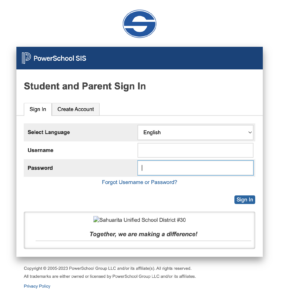
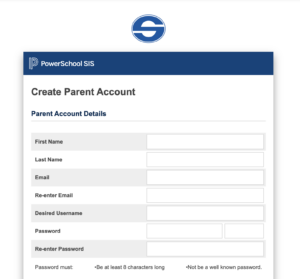
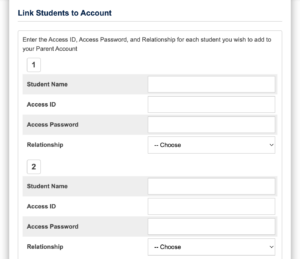 You must know the Access ID and Access Password for PowerSchool for each child’s account. If you do not know the Access ID and Access Password, please contact your child’s school for assistance. Choose the Relationship you are with the child. Click Enter to create your new account.
You must know the Access ID and Access Password for PowerSchool for each child’s account. If you do not know the Access ID and Access Password, please contact your child’s school for assistance. Choose the Relationship you are with the child. Click Enter to create your new account.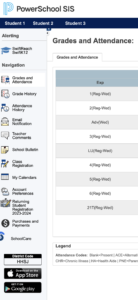 You now have the names of your children along the top tabs under the PowerSchool logo. To view each child’s grades and attendance click on the child’s name and the grades/attendance will appear for that child.
You now have the names of your children along the top tabs under the PowerSchool logo. To view each child’s grades and attendance click on the child’s name and the grades/attendance will appear for that child.